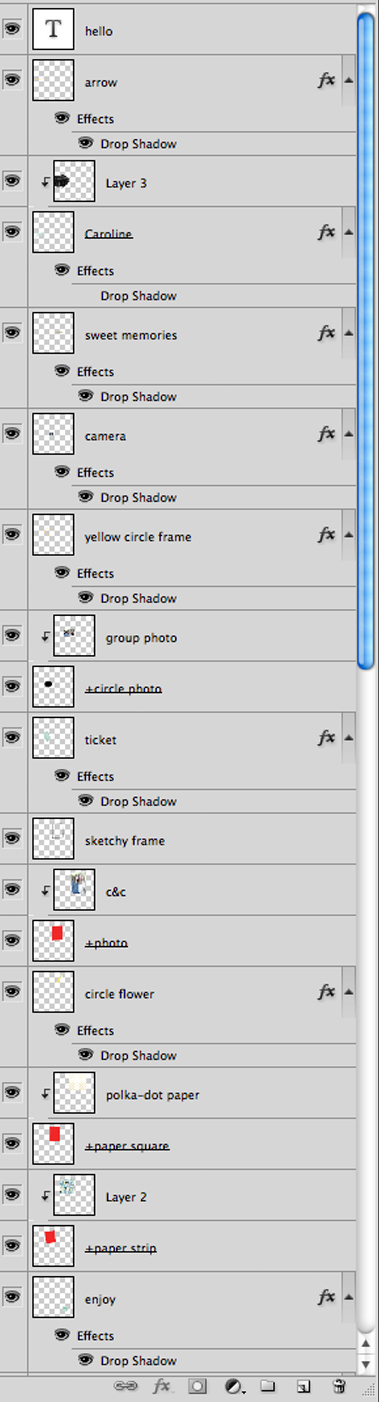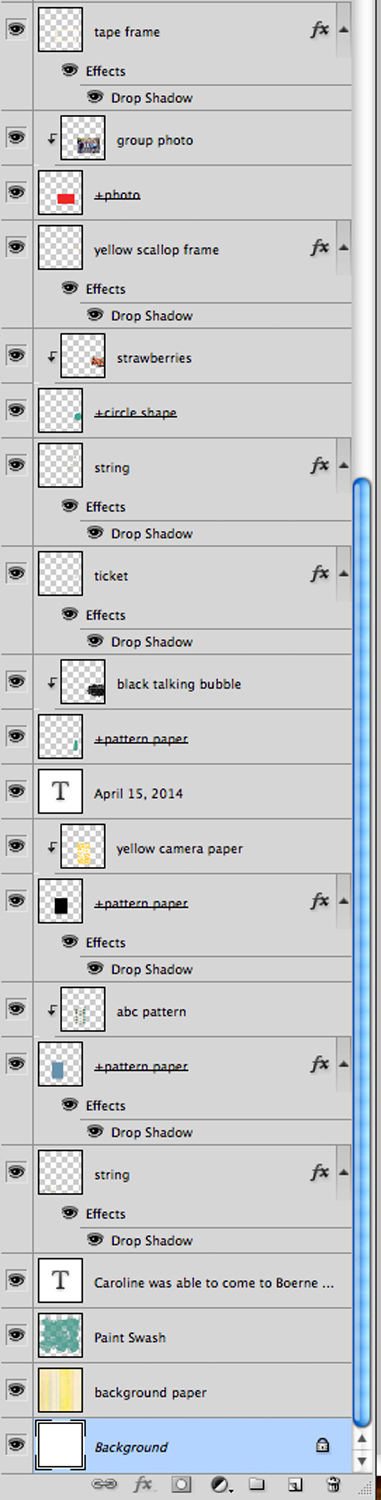How to Create a Digital Scrapbook Page Using Pinterest Inspiration
Thinking about starting a digital scrapbook page out of thin air is a little daunting, right? So much so, that it often keeps me from starting a page in the first place. Well, thanks to the Internet, in particular Pinterest, we no longer need to be afraid!
I’m going to show you how I took a page I liked on Pinterest and recreated it using my own photos and digital scrapbook supplies.

This page was created by Barbara Unzen. I pretty much love each and every page she’s ever created. In fact, I LOVE her style so much that I could really just sub in my own photos and journaling into her pages and be good! Follow her on Facebook and Pinterest to see all of her digi delights!
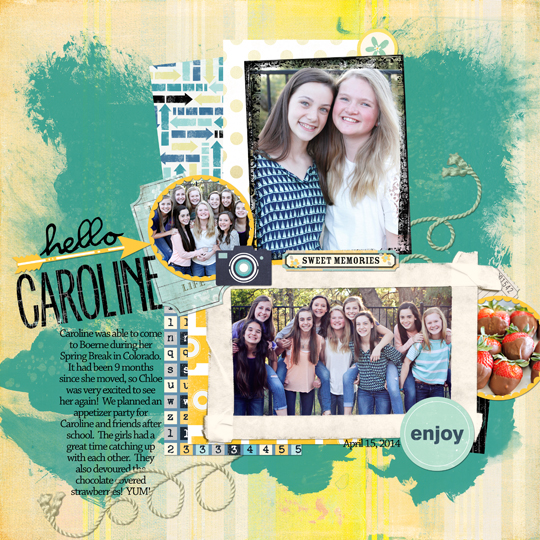
Here’s the page that I created using the same basic elements that Barbara used. All of the elements and paper I used came from the kit that you can get for HERE.
Here are my step-by-step instructions for creating this look:
1. Choose the background paper and a large paint swash brush for the background.

2. Create clipping masks for each of the photos you will use. Set them up as rectangles, circles, or other shapes. Clip the photos to each mask.

3. Add frames to each photo. I happen to think every photo needs a frame!

4. Now, add the background elements UNDER the photos. In this case, I created several clipping masks that I clipped pattern paper or elements to.

5. Add the elements above (or sometimes tucked under the edges) of the photos. This typically includes items like stickers, phrases, staples, brushes, etc. I like to give each of the elements a drop shadow.

6. Add the title. On this page, I actually created the CAROLINE as a clipping mask and clipped one of the embellishments onto the text. Cool, huh?

7. Add the journaling, date and any other bottom layer embellishments (the string). I saved the string for last because I wanted to add it around the journaling.

Side-by-side comparison. As you can see, it isn’t an exact copy, but having some inspiration made the process so much faster.

It just took 7 easy steps to create this fabulous scrapbook page! Thanks, Barbara, for sharing your talent with me and the rest of the Internet!
For more Pinterest Inspiration, visit Snap Click Supply Co.'s Pinterest page HERE and JessicaSprague.com's Pinterest page HERE.
I thought it might be helpful to see the layer order of this page. This is a screen shot of my layers pallet in Photoshop CS5.